Sending notifications
Configure notifications for the apps
Before start sending notifications you must configure the notifications in the application by creating a firebase project. Refer to the firebase documentation to setup firebase cloud messaging for your Android and iOS apps.
Once it is configured you can come again as an admin and modify your app instance to support notifications:
- In the top left menu select 'Apps'.
- In the list select your app if you already have one or create a new one.
- Where it states FCM key you have to enter the firebase server key. Use the legacy one since we still do not support the new format.
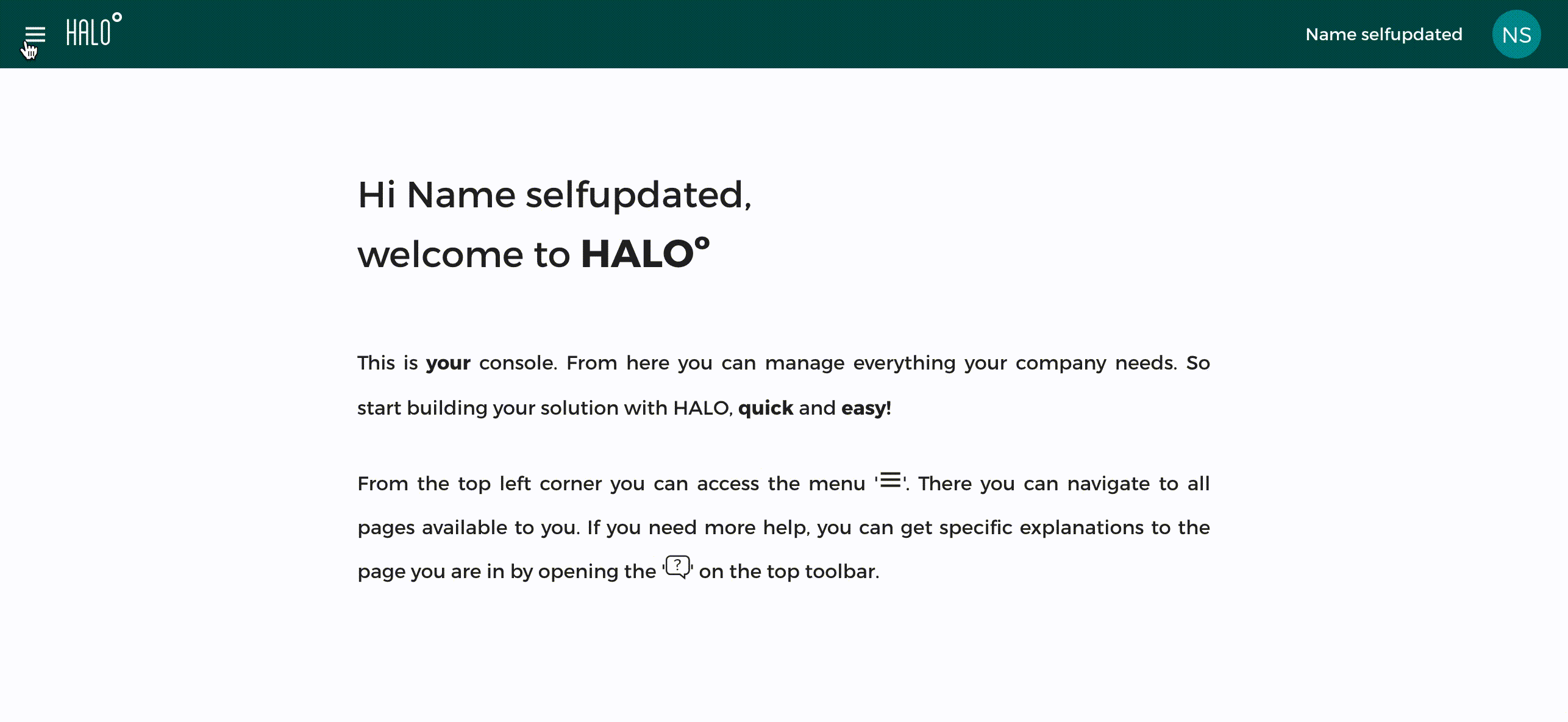
Operations with notifications
Send a notification
- In the top left menu select 'Notifications'.
- Between the two tabs, select the 'Notification messages'.
- In the top action bar press on the button ' New push message'.
- In the form you must select an already configured template. To learn more visit this tutorial.
- Add a name for this push you are about to send. It will appear in the list to visit it later.
- Select the app that will receive the application. Remember it must have FCM configured on it.
- Optionally you can configure a schedule date and time for the push.
- Optionally you can also attach some tags to segment the public.
- Finally fill in all the elements of the template (message, sound, etc.)
- Send the push by clicking in the top action bar on 'Send' or save it as concept.
Check notification stats
Once a notification has been scheduled to be sent, we generate some stats about the results the service provide. To check this stats:
- In the top left menu select 'Notifications'.
- Between the two tabs, select the 'Notification messages'.
- Make sure the dropdown filter is selecting 'Sent'.
- Search for the sent notification.
- Click on it and watch the stats on the top of the form.
Remove notifications
You can remove notifications that are saved as concept or sent:
- In the top left menu select 'Notifications'.
- Between the two tabs, select the 'Notification messages'.
- In the dropdown select the type of notification you want to delete (sent or saved).
- Finally find the entry to be deleted and in the right side click on the trash.
Important: In the case of sent notifications removing it will not mean that those devices who received the previous notification will dismiss it.