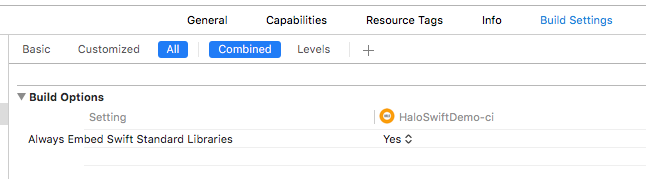Getting started
In the sections below the process to integrate the Halo Framework into a new project will be described in depth. The Framework is developed in Swift 3 and compiled against the latest iOS SDK ({{ site.ios_latest_sdk }}). In order to offer higher compatibility, the deployment target is set to iOS 8.0.
Carthage
One of the easiest ways to integrate the Halo Framework into your project and manage all the dependencies is by using Carthage.
In order to do that, we would need to add the following line to our Cartfile:
github "mobgen/halo-ios" "{{ site.ios_version }}"
After that, and by performing the following command in the terminal
carthage update --platform iOS
*** Checking out halo-ios at "{{ site.ios_version }}"
*** xcodebuild output can be found in /var/folders/51/r2wsrcnx1t9d991gs_bnwqsr0000gn/T/carthage-xcodebuild.syE1RN.log
*** Building scheme "Halo ObjC" in HALO.xcworkspace
*** Building scheme "Halo iOS" in HALO.xcworkspace
we will get the compiled frameworks we need in order to make our project work.

We would then need to add those frameworks as embedded frameworks (iOS 8+). Depending on the language we are using in our project (Swift/Objective-C) we will either need to just add the Halo.framework or also the HaloObjC.framework (as shown in the image).

CocoaPods
CocoaPods is also supported, so if this is your choice to manage your dependencies, you can add the Halo Framework to your project by adding the following line to your Podfile
pod 'HaloSDK', '{{ site.ios_version }}'
If using Objective-C, the corresponding SDK the line should be
pod 'HaloObjCSDK', '{{ site.ios_version }}'
Configuration
The configuration process is quite simple. Your app will only need to contain a .plist file within the main bundle where its credentials are set. By default, the Framework will look for a Halo.plist, but a custom name can also be specified if needed. That will be covered later on in this wiki.
This .plist file should contain at least the CLIENT_ID and CLIENT_SECRET key-value pairs, with the right values for your app.

The full list of available keys for this configuration file is the following:
| Key | Type | Description | Default value |
|---|---|---|---|
CLIENT_ID | String | Client id for the authentication as application | - |
CLIENT_SECRET | String | Client secret associated to the account used by the application | - |
ENVIRONMENT | String | The desired Halo environment | https://web-halo.mobgen.com |
DISABLE_SSL_PINNING | Boolean | Disable SSL pinning (usually for testing purposes). | NO |
ENABLE_SYSTEM_TAGS | Boolean | Enable a set of default system tags added to the user (OS, device, etc). | NO |
Troubleshooting
Q: I'm getting the following error when trying to run my app including the Halo SDK.
dyld: Library not loaded: @rpath/libswiftCore.dylib
Referenced from: [...]/Frameworks/Halo.framework/Halo
Reason: Incompatible library version: Halo requires version 1.0.0 or later, but libswiftCore.dylib provides version 0.0.0
A: Regardless the method you choose to integrate the Halo SDK, you will need to make sure that the Always Embed Swift Standard Libraries under the Build Settings in your project is set to YES in order to avoid errors related to Swift.